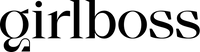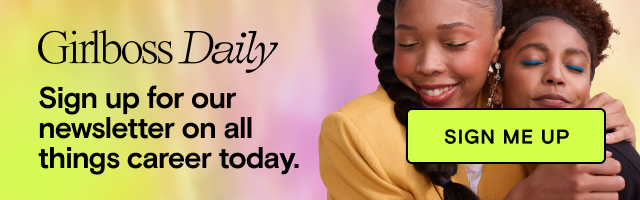At some point, the app developers and telecommunication giants of the world decided it was a good idea to fill our phones with incessant notifications. Notifications for every single little update. The only way to save your sanity is to turn them off forever.
Okay, maybe you still want to receive somenotifications. After all, we’re far past the era when our phones were principally tools for speaking with other human beings. We live in a world where a “ping!” “buzz” or (insert your current notification soundbite) is the norm.
Yes, these pings momentarily lull us into thinking someone is trying to get in touch. Of course, disappointment inevitably hits when we realize our phone is lighting up because it’s delivering a sales ad from an app we forgot we downloaded.
Consider this your checklist for turning off all the notifications you can’t stand. It’s totally fine to keep the important ones (because, you know, emergencies).
Step 1: Quiet your phone
Sounds simple enough, but we’re not talking about putting your phone on vibrate. Make sure you’ve put your phone on silent. Better yet, opt for the “Do Not Disturb” mode when using an iOS device, which will keep notifications from popping up altogether. If your phone’s on vibrate, it will inevitably still catch your attention and distract you. (It will also probably annoy your coworkers.)
Step 2: Uninstall any and all apps you don’t actually use
The odds are you have a few apps you downloaded but never use. Reflect on which apps you actually need or enjoy and delete the rest. (Depending on how many apps you have, this piece might take longer than two minutes.)
Step 3: Mute push notifications
Even after you’ve muted any incoming messages on your device, you might still face the incessant blinking of your phone. Or perhaps the application icon on your laptop keeps bouncing. These less intrusive notifications can still derail and irritate you. Go into your “Notifications” center and adjust each of these so you’re getting exactly as many alerts as you need, no more.
Step 4: Check your browser extensions and cookies
Many retail sites have a cookies policy. These programs monitor your actions on the web. Take the time to clear all of your website cookies. Until you do, you’ll continue getting browser notifications from random sites that you’re not interested in.